
ClickUp Review 2025: Complete Features Analysis & Expert Insights
Summary: This detailed ClickUp review blog covers its pros, cons, and in-depth features, including pricing. This post will help you determine if its advanced features will benefit your project progress.
ClickUp isn’t just another tool in the project management toolbox; it’s more like the Swiss Army knife of productivity. With its ample features—from whiteboards to shared collaborative docs, multiple task views to automation—ClickUp is designed to adapt to nearly any workflow.
But just like a Swiss Army knife, the true power emerges when you take the time to fine-tune it to your specific needs.
ClickUp stands out for its flexibility and depth in the overflowing sea of project management software. It’s not as simple to pick up as other project management software, but once you get the hang of it, it offers more value than most.
As we dig deeper into this review, we will explore if ClickUp outshines other tools like Asana and monday.com and what key features it shortfalls.
The Credibility Behind Our Project Management Software Reviews
We researched expert reviews and user feedback to identify common problems and better understand the tools. We analyzed reputable platforms like G2, Capterra, Quora, Reddit, and Trustpilot, which provide real-world usage insights and evaluations from industry experts.
ClickUp: Key Features, Benefits, and Limitations
ClickUp is an all-in-one project management tool and productivity platform designed to help team members, project managers, and individuals streamline their workflow.
It offers a wide range of features, including task management, document collaboration, time tracking, collaboration features with your team members, and goal setting, all within a single platform.

ClickUp is highly customizable, allowing users to adapt the platform to fit their unique needs, whether managing simple tasks or complex projects. It’s popular for its versatility and the depth of features it provides, making it suitable for various industries and team sizes.
The key feature of ClickUp is its extensive customization options, allowing users to modify every aspect of their workflow, from task views to project management structures, to fit their specific needs.
One lesser-known aspect of ClickUp is its Native Mind Maps feature, which allows users to visually organize ideas, manage tasks, track tasks, and track projects in a hierarchical format. This feature is particularly useful for brainstorming sessions, conditional logic, and strategic planning.
It enables teams to map out complex workflows and link tasks directly from the mind map itself, enhancing creativity and project management within the platform.
Pros
- Customization: Every aspect can be modified for your easy workflow, such as task views, project status, and dashboards.
- Multiple Project Views: Switch between List, Board, Gantt, Calendar, and other views to suit different work styles.
- Feature-Rich Free Plan: Access core features at no cost, making it ideal for small teams and individuals.
- Native Mind Maps: Organize ideas and tasks visually, directly linking them to project workflows.
- Advanced Task Management: Manage complex dependencies, recurring tasks, and subtasks easily.
Cons
- Steeper Learning Curve: The vast number of feature sets can be overwhelming for new or non-technical users.
- Complex Interface: The interface can feel cluttered, especially when managing multiple projects.
- Overwhelming for Small Teams: Many features may be unnecessary for smaller teams or solo workers.
- Occasional Performance Issues: Some users report slow loading times and glitches, particularly with large data sets.
- Limited Offline Access: Requires an internet connection with minimal offline functionality.
What’s new with ClickUp?
In January 2024, ClickUp introduced ClickUp Brain. This tool centralizes all your ideas and documents in one place, acting as a digital ‘brain’ for your tasks and projects. It helps you see the bigger picture more easily and effortlessly connect with different tasks and concepts.
As ClickUp constantly improves to innovate with features like ClickUp Brain, it’s essential to see how it stacks up against other top project management tools such as Asana and monday.com.
Here’s a comparative overview to help you decide which platform best suits your needs.
Quick Review Table: ClickUp vs. monday.com
| Elements | monday.com | ClickUp |
|---|---|---|
| Ease of Use | User-Friendly | Moderate learning curve |
| Integrations | Integrates with 200+ Standard tools | Extensive Integration Options |
| Customization | Flexibility in workflow and templates | Highly Customizable |
| Reporting | Very Detailed with Analytics and Real-Time Reporting | Advanced reporting with custom dashboards |
| Task Management | Strong task tracking and management | Advanced with multiple views |
| Collaboration | Workdocs and can add a description that allows mention, comment, etc | Built-in chat, comments, and media sharing |
| Best for | Visual Project Management | Extensive Customization |
| Pricing | Most favored for growing teams | Budget-friendly and Free Options |
| Ratings from G2 | 4.7/5 | 4.7/5 |
| Mobile App | Highly responsive and easy to use | Fully Featured but Complex |
| Try monday.com now |
With the comparison in place, let’s examine the specific features that set ClickUp apart from other project management software.
ClickUp’s Core Project Management Software Features
1. Project Views
ClickUp provides a variety of project views that serve different work styles and project management needs. These views allow teams to visualize their tasks and projects in ways that best suit their workflow, from simple lists to detailed timelines.
ClickUp ensures every team member can work in their preferred style, building productivity and project efficiency.
There are seven project views; let’s go through each:
a) List View: The List View organizes tasks in a straightforward, hierarchical list, making it easy to manage and prioritize work. It’s ideal for those who prefer a linear approach to task management, providing a clear overview of what needs to be done.

b) Calendar View: This displays tasks and deadlines in a calendar view, helping users visualize the schedule and manage time. It is useful for planning and ensuring deadlines are met on time.

c) Gantt View: This view is designed for project planning and shows tasks on a timeline with dependencies and milestones. It helps you track progress, manage timelines, and adjust plans as needed to keep your projects on schedule.

d) Board View: The Board View adopts a Kanban-style layout, representing tasks as cards that move across columns. This view is perfect for visualizing workflows, tracking progress, and managing functions through different stages, from start to end.
e) Box View: The Box View provides a bird’s-eye view of tasks grouped by assignee, offering insight into each team member’s workload. It’s an excellent tool for balancing workloads that ensures one does not get overwhelmed with the workload in the team with the help of workload view.
f) Mind Map View: Mind Map View allows you to visually organize tasks, ideas, and hierarchical workflows. This makes it great for brainstorming sessions and strategic planning, letting users connect and manage tasks directly from the mind map. Also, it can be a great way to represent during the meeting.

g) Timeline View: The Timeline View is similar to the Gantt View but focuses more on task start and end dates. It’s ideal for tracking the duration of tasks and ensuring that your project stays on track, providing a clear visual of your project’s timeline.
Lesser-Known Insight:
Users can easily create custom views by collecting different views for the same project. For example, you can merge Gantt Chart and Calendar views to track deadlines and dependencies in one place simultaneously, which enhances project management.
2. Task Management
ClickUp’s task management capabilities are designed to improve the way tasks are handled, ensuring that every aspect of your project is managed efficiently.
With features that allow for detailed task tracking, assignment, and prioritization, ClickUp ensures that tasks are completed on time and aligned with overall project goals without missing a beat.
This approach helps teams stay coordinated and focused, ultimately boosting productivity and the project’s success.
a) Task Creation and Assignment: Easily create new tasks, set due dates, and assign them to team members. Utilize priority levels and tags to categorize tasks based on urgency and importance, ensuring that critical work is prioritized and managed effectively.
b) Task Dependencies and Subtasks: This defines dependencies between tasks to manage complex workflows and break down larger tasks into subtasks. Users can better understand tasks, track detailed progress, and keep projects on schedule.
c) Time Tracking and Recurring Tasks: Use built-in time tracking to monitor time spent on tasks and set up recurring tasks for repetitive activities. This feature aids in accurate reporting and automates task creation for consistency.
d) Customizable Task Views: Adapt task views to fit your workflow, whether you prefer a list, board, or calendar view. This flexibility allows you to manage and visualize tasks to best suit your needs.

Lesser-Known Insight:
Many users don’t realize that ClickUp allows you to create task templates for repetitive projects. This feature lets you save and reuse task structures, which can significantly speed up setup and ensure stability across similar projects also comes in handy for time management.
3. AI

ClickUp integrates AI to enhance productivity and streamline project management:
a) Task Automation and Intelligent Recommendations: AI automates repetitive tasks and provides smart recommendations for task prioritization and resource allocation. It analyzes users’ past data to optimize workflows and improve efficiency.
b) Natural Language Processing (NLP): AI uses NLP to interpret user inputs, making task creation and management more intuitive through conversational commands and text-based queries.
c) Predictive Analytics and Automated Reporting: AI-driven predictive analytics estimate project timelines and spot potential issues, while automated reporting provides real-time data and insights to help with planning.
d) Enhanced Search Functionality: AI enhances search capabilities by understanding context and relevance, simplifying finding specific tasks and documents.
Lesser-Known Insight: ClickUp’s AI adapts to users’ usage patterns over time, offering accurate recommendations and automating complex workflows to fit your unique needs better.
4. Templates
ClickUp offers a range of templates to streamline project setup and ensure consistency across tasks and projects. Templates can be customized to fit various needs, making managing repetitive tasks easier and standardizing workflows, especially for larger teams.

a) Task Templates: This template type saves time by creating templates for common tasks. It allows users to reuse task structures, including details, subtasks, and checklists, which speeds up task creation and also ensures the flow.
b) Project Templates: Define entire project structures as templates, including tasks, milestones, timelines, and widgets that can be customized too. This helps quickly set up new projects with pre-defined workflows, saving time and being uniform.
c) Workflow Templates: Customize workflows with templates that include specific stages, project or task statuses, and task dependencies. This ensures that complex processes are consistently followed to reduce errors.

d) Document Templates: Create and use templates for standard documents, such as meeting notes or project briefs. This helps maintain documentation consistency and makes getting standard reports easier.
5. Customization
Allowing users to create custom workflow is a sign of flexibility every user seeks. ClickUp provides extensive customization options to fit your specific needs.
Let’s get into the details of how ClickUp offers customization:
a) Workspace Customization: Adjust your workspace’s layout and settings to match your team’s workflow. This includes customizing the dashboard, sidebar, and overall workspace appearance to make navigation and project management more efficient.
b) Task and Project Views: ClickUp offers various views, such as List, Board, Gantt, and Calendar. You can customize these views with filters, columns, and sorting options to display information that suits your project needs and personal preferences.

c) Custom Fields: Add custom fields to tasks and projects to capture and track specific data relevant to your work. Fields can be text, numbers, dates, or dropdowns, allowing for detailed and altered task management.
d) Notifications and Alerts: Personalize notification settings to ensure you receive updates on important activities while avoiding unnecessary distractions. Modify alerts to match your workflow and priorities.

6. Automation

Automation helps us do more in less time. Unlike every other project management software, ClickUp allows users to set triggers, conditions, and actions.

Let’s say a task has reached the second stage of the project, i.e., design. The automation will be like this: “When X happens, do Y automatically.” You choose the X (trigger) and the Y (action). This helps to keep the concerned team or members in the loop.
A user can choose between two options: custom-based and choosing from an integration template to automate the task.
There are more than 100+ pre-built automation available for users to customize according to their needs. Without being overwhelmed, users can choose 50+ actions and triggers and plenty of options as well.
7. Customer Support
While every project management focuses on better customer support, as the purchase is made one time the right project management provider will focus on the after-sale service. Let’s look at the types of ways ClickUp tries to stand out.
Help Desk: ClickUp support offers 24*7 available for all users at no cost via a support chatbot.

- Webinars: Whenever there’s a new update or a feature that involves learning use cases and workflows, ClickUp holds webinars now and then for its users. There is also an option for On-demand webinars.
- Dedicated Account Managers: Users with paid plans can benefit from support for complex inquiries like billing and technical support. An agent is assigned who follows up with users via email or support chatbot.
While ClickUp generally receives positive feedback for its customer support, some users have reported delayed responses on Reddit, which has caused frustration with its service.
8. Security
ClickUp strongly emphasizes security, implementing multiple layers of protection to safeguard users’ data. The platform complies with industry standards such as SOC 2 Type II, ensuring robust data security practices.
Also, ClickUp offers HIPAA compliance, which is particularly necessary for organizations in the healthcare sector that handle sensitive patient information.
In addition, ClickUp uses encryption both in transit and at rest, along with regular security audits and vulnerability assessments. The platform also supports SSO (Single Sign-On) and two-factor authentication (2FA), providing users with enhanced control over access to their accounts.

Overall, ClickUp is a great backup source for security.
Lesser-Known Insight:
ClickUp’s granular permissions allow admins to precisely control who can view, edit, add, remove, or share information, including managing guest access. This ensures that sensitive data remains secure while adding external collaborators within control activities.
9. Reporting
ClickUp offers various reporting features designed to provide informative insights into your projects and tasks. One standout aspect is its flexibility in creating custom reports.
Users can utilize ClickUp’s powerful reporting tools to generate various reports, such as task completion rates, time tracking, and project progress.
Screen Recordings: A notable feature is the ability to integrate screen recording for more detailed reporting. Screen recording tools allow you to capture live demonstrations of how tasks are progressing, how team members are interacting with the platform, or how certain workflows are being executed in multiple ways.
This can be particularly useful for training purposes for marketing teams or for providing visual feedback in reports.
Custom Reporting: ClickUp allows users to create custom dashboards with widgets that can display real-time data from your projects. This also can customize dashboards with more features to show key metrics, track project timelines, and monitor team performance.

Automated Reporting: ClickUp also supports automated reporting, where users can schedule reports to be generated and sent to stakeholders at regular intervals. This ensures that everyone stays updated with minimal manual effort.
10. Pricing
| Plan Type | Cost (Monthly) | Features |
|---|---|---|
| Free Forever | Free Plan | – Limited to 100 tasks per Workspace – Basic Integrations – 100MB of Storage – Task Management – Basic Reporting – 24/7 Support |
| Unlimited Plan | $10 | – Unlimited Tasks, Integrations, and Dashboards – 100GB of storage – Advanced Reporting – Time tracking – Agile Reporting – Resource Management |
| Business Plan | $19 | – Google SSO – Advanced Automations – Advanced Time Tracking Features – Custom Exporting – 1,000GB of storage- Goal Tracking |
| Enterprise Plan | Custom Pricing | – Everything in Business – Enterprise-level security and compliance – Dedicated success manager – Advanced customizations – Priority support- Unlimited Storage |
Foot Notes of ClickUp Pricing
Free Plan: ClickUp’s free plan is ideal for individuals or small teams needing basic tasks and project management features. It offers essential collaboration capabilities that allow users to manage tasks effectively, but it’s limited to 100 tasks per workspace. Many users with small teams have left a review about their steep learning curve.
Unlimited Plan: Unlimited Plan by ClickUp is perfect for growing teams looking for more efficient features and the ability to manage unlimited projects. This plan includes more advanced tools like time tracking, custom dashboards, enhanced collaboration, and productivity. This plan is more popular among other plans due to most features included.
Business Plan: Best suited for larger teams or businesses that require advanced project management tools and customization options. It includes features like timelines, Gantt charts, and goal tracking, all designed to support more complex workflows and improve team collaboration capabilities.
Enterprise Plan: This plan is designed for large organizations with complex needs. It offers enterprise-level security, priority support, and advanced tools for managing unlimited projects. It’s ideal for companies needing extensive customization and top-tier collaboration capabilities to manage their operations efficiently.
While we’ve explored all of ClickUp’s core features, as with everything, nothing is perfect.
Now, let’s examine the areas where ClickUp falls short and what improvements we might expect in the future.
Where ClickUp Falls Short?
Performance Issues: Some users report that ClickUp can be slow, especially with larger projects or extensive data. This can hinder productivity and make the user experience less smooth.
Mobile App Limitations: While functional, the mobile app lacks some of the advanced tools and features available on the desktop version. This can limit on-the-go project management and collaboration.

Customer Support Response Time: Although ClickUp offers various support channels, some users have noted that response times can be slow, particularly for non-enterprise customers.
These are areas where ClickUp could improve to enhance user experience and efficiency, making it even more competitive.
Last, ClickUp offers robust features and collaboration tools but has some drawbacks, including a steep learning curve, occasional performance issues, and limited offline access. Despite these, it remains a strong choice for project management, with potential for further improvements.
For a head-to-head comparison of ClickUp vs monday.com: Project Management Tool Showdown
Expert monday.com consulting services
Guiding your monday.com journey
From implementation, training, support, and more…
Frequently Asked Questions
Why not to use ClickUp?
If you want simplicity or need extensive offline access, ClickUp’s complexity and limited offline capabilities might not be the ideal choice.
Is ClickUp paid worth it?
Yes, for teams that need advanced tools and customization, the paid plans offer great value with unlimited projects and enhanced features.
Is ClickUp good for scrum?
ClickUp is well-suited for Scrum with its customizable workflows, sprint management, and detailed task tracking.
Editor's Choice
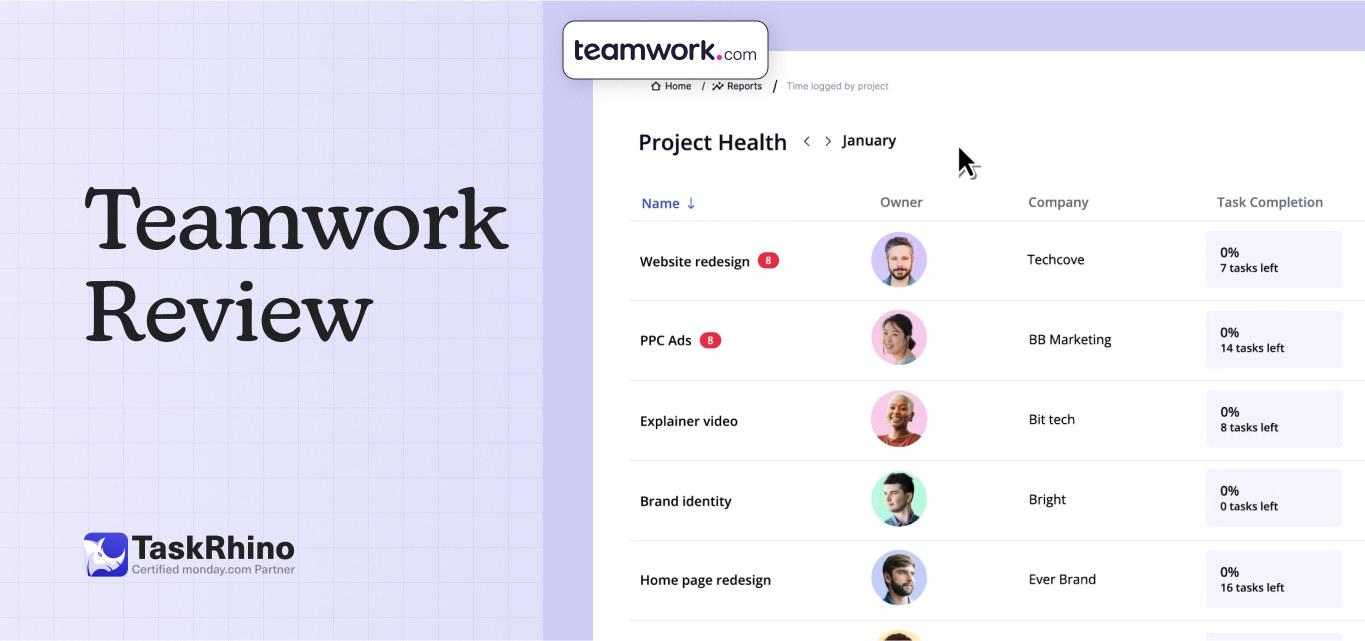
Teamwork Review: The Ultimate Tool for Efficient Project Management
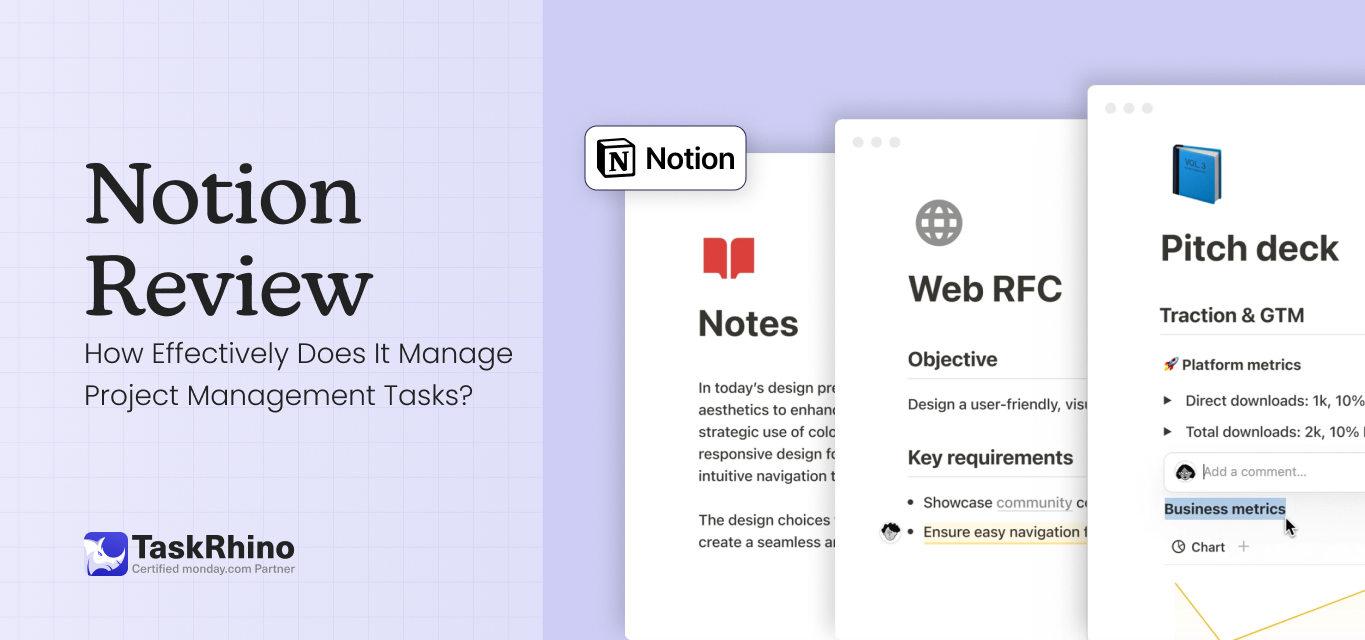
Notion Review: How Effectively Does It Manage Project Management Tasks?

Asana Review 2025: Complete Features, Pricing & User Experience Analysis
