
How Custom Integrations Transform monday.com for Project Management
Summary: This blog explores how custom integrations with monday.com can optimize your project management processes. It highlights the key benefits, step-by-step integration methods, and essential tools to elevate your team’s productivity. Continue reading to learn how custom integrations can unlock new potential for your monday.com setup.
Ever felt overwhelmed juggling between your project management tool, emails, task updates, and team messages? How often have you had to copy-paste information from one tool to another to keep things on track?
These daily struggles are too common in project management, but they no longer have to be that way.
Before the age of integrations, teams had to manually update each tool and switch back and forth between them. If a task was updated in your project management tool, you had to manually notify your team via email or Slack to reduce precious time.
This also leads to lost information between systems, mistakes, and miscommunication.
But now, integration connects your project management system, like monday.com, to other tools your team uses—automating the flow of data and saving you from all that manual work.
For example, the latest lead enters your CRM and automatically updates tasks on monday.com for the concerned team. As soon as the task is completed, the status updates across all platforms—automatically notifying your team via Slack – without the need to add a manual.🤩
This seamless connection streamlines communication improves efficiency, and ensures everyone is in the loop without you lifting a finger.
Keep reading to understand how custom integration makes work life easier and how monday integrations focus on workflow efficiency.
What is Custom Integration?
Custom integration refers to connecting different software tools and systems to suit a business’s unique needs. Unlike standard integrations, which typically follow a predefined structure, custom integrations allow businesses to tailor their workflows and automate processes specific to their operations.
By building custom integration recipes, teams can sync data across platforms, create actionable tasks, and trigger notifications based on unique project requirements.
This ensures workflow efficiency and that every team member stays on the same page without the hassle of manual updates.

For instance, imagine your sales teams using a CRM to manage leads while your project management tool tracks task progress. With a customized integration, you could automatically push customer data into your project management tool, creating tasks and updating project status based on predefined conditions.
This eliminates manual task management and seamlessly transfers information between platforms. Whether integrating your CRM or syncing with Slack channels, custom integrations can save time and ensure up-to-date information flows across all your tools.
For platforms like monday.com, building custom integrations allows you to easily integrate with external platforms, automate key workflows, and stay connected with Microsoft teams within a single project and team management hub.
Benefits of Using Custom Integration with monday.com

Custom integrations aren’t just a technical upgrade—they’re a complete transformation of how teams collaborate and manage projects.
Here’s why they matter:
1. Automate repetitive tasks for maximum efficiency
Users can create a new task or sync important updates across platforms without hassle. The feature of personalized integrations lets you automate mundane processes, ensuring smoother workflows and reducing human error.
2. Sync customer information seamlessly
Custom integrations simplify tracking and managing information for teams handling customer data. Tools like Salesforce can seamlessly update your monday.com boards, ensuring nothing slips through the cracks.
3. Centralize communication in one workspace
Custom integrations let you directly connect messaging tools like Slack or MS Teams to your workspace. It works like a personal work hub, where sending customer information to the appropriate Slack channel or notifying teams of updates happens seamlessly.
4. Reduce costs by streamlining tools
Why pay for multiple platforms when you can have everything in a single hub – Connecting your favorite apps to monday.com minimizes tool redundancies, saving money while improving team productivity.
5. Create workflows personalized to your needs
Every team works differently, and custom integrations help you build workflows that suit your unique processes—for marketing teams, sales efforts, or task tracking.
6. Enable two-way sync for real-time collaboration
Stay on top of project progress with two-way data syncing. Everyone is notified instantly when changes occur—like updates to project positions or shifting due dates —keeping your team aligned.
7. Unlock the potential of external apps
Integrate with powerful tools like the Microsoft Product Ecosystem, Google Calendar, or CRMs to expand what monday.com can do. These connections make it easier to manage complex projects and ensure actionable tasks are prioritized.
8. Keep teams aligned with real-time updates
Real-time updates keep team members in the loop whether you’re part of a smaller team or a global enterprise. Notifications about new tasks or updated goals mean no one misses important details.
monday’s focus is getting work done with the help of personalized integration features. Cutting down on extra tools and automating those tedious, time-sucking tasks helps your team save money and focus on what matters.
Think of it as the central hub where all your workflows come together, transforming how you handle project management tools and making your processes seamless and stress-free.
Before proceeding to how to add integrations with monday.com, we recommend checking out our detailed monday.com Review. It’ll give you a deeper understanding of all the features and integration options available, helping you make the most of your monday.com experience.
Come back to read the step-by-step process of adding custom integrations with monday!
Dealing With Manual Work in Your monday.com System?
Let TaskRhino customize the platform to keep your projects in sync and your team on track.
How to Add an Integration with monday.com?
Integrating monday.com with your favorite apps is a breeze and will upgrade your team’s productivity.
Step 1: Navigate to the integrations center
Head to the Integrations Center on monday.com, where you’ll find many pre-built integrations with external platforms.

This is where you’ll explore the options and choose what fits your team’s needs best.
Step 2: Choose your desired app or integration type
Once you’re in the Integrations Center, you’ll see options like Google Calendar, Slack, and Jira. You can browse the various categories, or if you already know what you’re looking for, use the search bar to find specific integrations.

For example, you can easily select the relevant integration recipe to automate task updates or keep your team’s calendar synced.
Step 3: Set up your integration
When you click on an integration, you’ll be prompted to connect the relevant external app to your monday.com account.
This might involve logging into your app’s account (e.g., Slack) and granting monday.com permission to access your data.

Upon selecting, you will get the ready templates often used, making it even easier to automate your workflow. monday.com ensures that all customer information and data privacy are handled securely during this process.
By the way, do you need to figure out how monday exclusive automates the workflow using automation and integration features?
Don’t worry; we have got you covered; keep reading to learn about monday.com Workflow Automation: Boost Efficiency & Productivity.
Step 4: Customize your integration
Next, you’ll configure how the integration should behave. Whether it’s a one-way integration (where updates in monday.com automatically send to your other app) or a two-way sync (where changes in either platform reflect in both), you’ll get to set up your preferences for how the information flows.

You can choose actions like updating project progress, creating other tasks, or sending automatic channel messages in your team’s preferred chat tool.
Step 5: Test your integration
Before you fully launch your integration, it’s important to test it to ensure everything works as expected. Create a test task, update a column, or send a message through the integration to see how it functions in real-time.
Once you’re satisfied with how it’s running, your custom integration is good to go!
Integrating monday.com with your existing apps allows you to build a unified workspace that keeps everything aligned, automated, and in sync.
But here’s the thing—not every tool has a plug-and-play solution.
While some integrations are important and impactful, we have listed some must-haves below so your team can stay on track.
Must-Have Integrations for monday.com Users
Sometimes, your business needs a custom integration recipe to meet unique challenges and streamline operations.
Let’s look into some widely used integrations of monday users, which we have considered from the monday community forum and G2.
Also, we have covered the preferred choice of users to integrate seamlessly with monday.
| Integration | What does it do? | Best for | Preferred Choice |
|---|---|---|---|
| Salesforce | Helps manage leads, sync customer data, and ensure every update is updated. | Sales Team | Native Integration |
| Zapier | Automates workflows by connecting monday.com with over 5,000 apps. | Smaller Teams | Zapier |
| HubSpot | Syncs marketing campaigns, tracks customer interactions, and aligns sales with marketing efforts. | Marketing Teams | Native Integration |
| Microsoft Teams | Automatically sends updates to the appropriate channel to keep your team on the same page. | Larger Businesses | Zapier / Integromat |
| Slack | Instantly turn updates into actionable tasks and send notifications to relevant Slack channels. | All sizes of team | Native Integration |
| Google Calendar | Syncs project deadlines and ensures everyone stays on top of their due dates. | Project Managers | Integromat |
| Todoist | Tracks tasks across platforms and ensures task priorities are aligned seamlessly. | Individual Choice | Zapier |
| Asana | It allows the sync of project updates to track progress across both platforms. | Teams Using Multiple Tools | Zapier or Integromat |
| Pipedrive | Ensures customer interactions and deals are updated instantly to improve sales tracking. | Sales Teams | Native Integration |
| Zoom | Links meeting schedules and action items directly to your workflows for better follow-ups. | Remote Teams | Zapier or Custom Solution |
Creating Custom Integrations Recipe through the monday.com API
The monday.com API offers a powerful way to connect your existing tools and automate workflows. Creating custom integration recipes allows you to seamlessly sync data, trigger actions, and manage projects across platforms, all personalized to your team’s needs.
Using the API, you can send and retrieve data, automate updates, and integrate with external apps, streamlining your processes. If you’re not a developer, tools like Zapier or Integromat make it easy to leverage the API’s power without coding expertise.
monday is indeed an all-rounder project management system!
Last but not the Least
Integrating monday.com with the right tools can completely transform your team’s operations. These personalized solutions automate tasks and enhance collaboration, making it easier to manage workflows, track progress, and stay organized.
Rather than just enhancing the functionality of monday.com, integrating the right tools helps redefine how your team works together—saving time and increasing productivity in the process.
Need a More Efficient Way to Collaborate?
TaskRhino is here to guide you through every step to settle up with monday.com.
Frequently Asked Questions
What integrations does monday.com have?
monday.com integrates with popular tools, including Slack, Microsoft Teams, Salesforce, Google Calendar, and the Microsoft Suite. These integrations allow you to automatically update task status, sync customer data, and send notifications to the appropriate Slack channels. Platforms like Zapier can extend functionality by connecting Monday.com to countless other apps, enabling a single hub for your workflows.
Is monday.com customizable?
Yes, monday.com is highly customizable. Users can tailor workflows with features like column values, custom dashboards, and integration recipes to fit specific project needs. Whether managing smaller teams or larger businesses, you can design boards, automate actions, and integrate external platforms to create a system that works uniquely for your team.
Does monday.com have API integration?
Absolutely! monday.com provides a robust API that supports building custom integrations. With the monday API, you can create solutions that allow data to be moved seamlessly between apps, ensuring a two-way sync. Developers can access endpoints for creating, updating, and querying tasks, board items, and other details, making it perfect for teams that want full control over their integrations and workflows.
What can you automate with monday.com?
With monday.com, you can automate various tasks to save time and boost workflow proficiency. Automations include updating project status, assigning tasks when a new lead is added, syncing due dates across platforms, and notifying team members when column values change.
Editor's Choice

How Much Does monday.com Cost? A Complete Breakdown of Plans
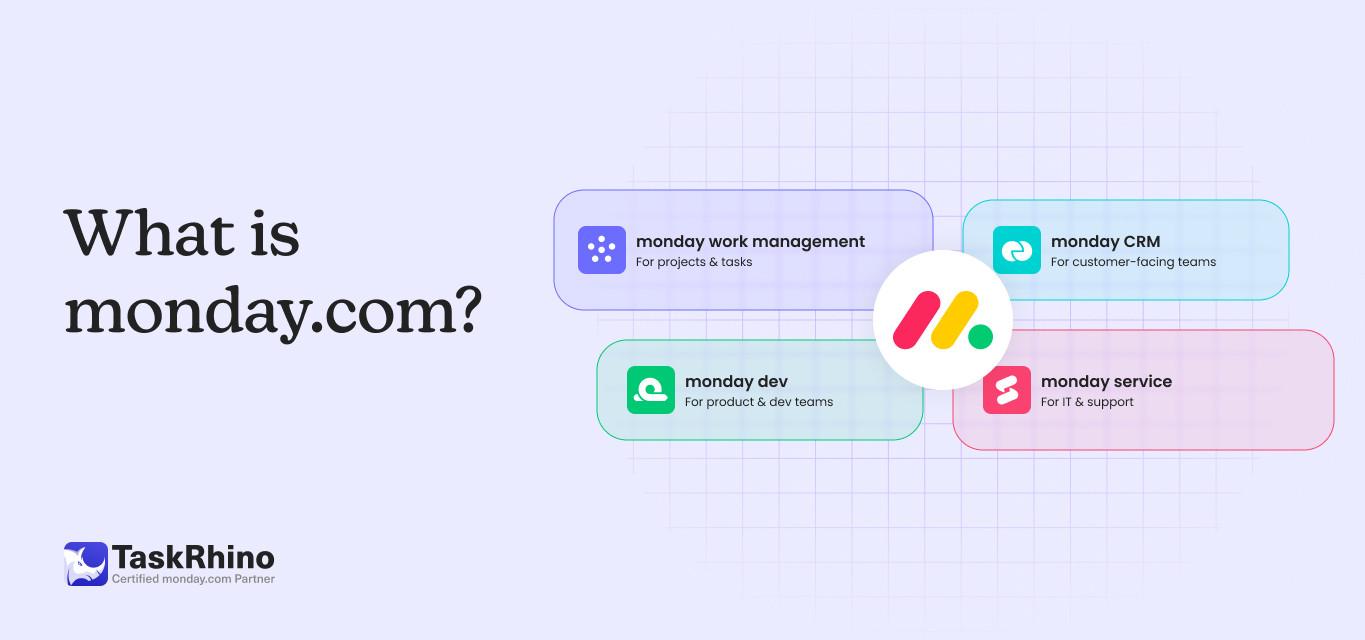
What is monday.com? How Can It Be Your Team’s Greatest Asset?
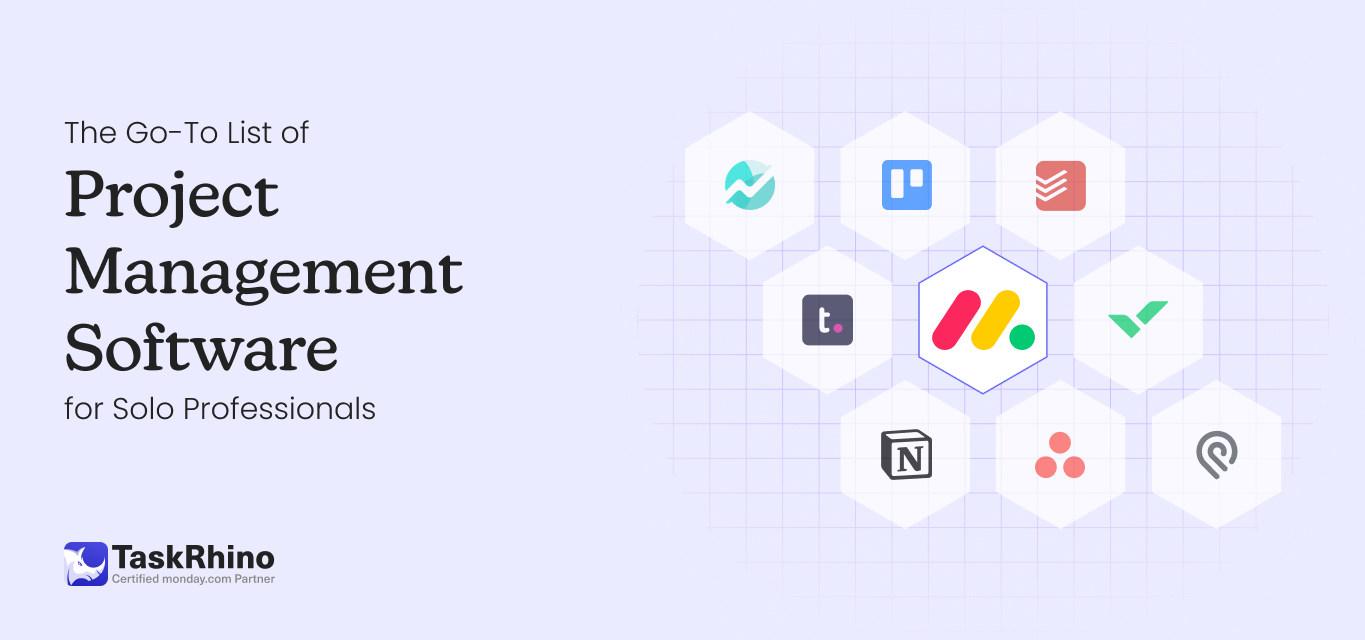
The Ultimate List of Project Management Software for Individual Users
