
Trello Review 2025: Features, Pros, Cons, and User Insights
Summary: This blog comprehensively reviews Trello, a widely popular project management tool known for its simplicity and ease of use. We explore Trello’s strengths, like its free plan and visually appealing Kanban boards, as well as its limitations, such as the lack of advanced features for larger projects and privacy concerns. Whether you’re a small team or an individual user, this review will help you decide if Trello is the right project management solution for your needs.
When it comes to project management, Trello is often the go-to tool for teams that value simplicity, flexibility, and collaboration. With its visually appealing Kanban boards, users can easily organize tasks, set priorities, and keep track of progress.
But with so many project management tools available today, the question remains:
Is Trello the best solution for your project management needs?
Does it offer everything you need to scale your team’s productivity, or are there limitations you should be aware of?
While Trello is celebrated for its user-friendly interface and seamless collaboration features, it also has some notable gaps—particularly regarding advanced reporting and time-tracking functionalities. This Trello review aims to provide a balanced view of its features, pros, and cons so you can determine if it’s the right match for your team.
Let’s dive in.
How We Analyzed Trello?
We thoroughly analyzed the Jira work management tool based on its key features, including task management, integrations, reporting, and ease of use. To provide insights rooted in real-life experiences, we considered user reviews from trusted sources like Capterra and G2. Additionally, we examined Jira’s customer support, pricing models, and overall user experience to provide a detailed review of this project management tool.
Rating Overview for Trello and monday.com
| Ratings | ||
|---|---|---|
| Overall Experience | 4.5 out of 5 | 4.6 out of 5 |
| Ease of Use | 4.4 out of 5 | 4.5 out of 5 |
| Project Planning | 4.5 out of 5 | 4.6 out of 5 |
| Workflow Management | 4.5 out of 5 | 4.6 out of 5 |
| Customer Service | 4.3 out of 5 | 4.5 out of 5 |
| Try monday.com TODAY |
What is Trello?
Trello is a popular, user-friendly project management tool that leverages a Kanban-style interface to streamline task organization and collaboration. With its intuitive design and easily readable cards, Trello is an ideal choice for users new to project management software who want a simple, visual way to manage their workflows.
Trello empowers teams to efficiently manage projects by enabling features like file attachments, checklists, task assignments, and due dates. Additionally, it offers automation tools to optimize work processes, allowing teams to focus more on execution rather than administrative tasks.

One of Trello’s key advantages is its simplicity and ease of use. Teams can instantly begin organizing projects and related information by creating a board. Trello is a centralized hub where members can access all relevant details, enhancing efficient communication and collaboration.
The cards, representing individual tasks or assignments, can be easily moved between columns representing different project stages. This provides a clear overview of progress and workflow.
Additionally, Trello offers customization options, allowing teams to personalize their boards with labels, due dates, and other relevant information. This flexibility ensures that Trello can seamlessly integrate into existing team workflows and accommodate diverse project requirements.
Key Features of Trello Project Management Software
Trello’s visual, Kanban-style boards offer a seamless way to organize tasks and streamline workflows. Its simplicity and flexibility make it a standout choice for teams of any size.
Here below listed are some of Trello’s core features:
1. Project Views

Project views in Trello are essential for helping users visualize tasks, track progress, and manage workloads across various projects. These views provide different perspectives, catering to diverse project management needs.
- Kanban Board: The intuitive Kanban board is the core view in Trello. It visually represents task progress across stages, making it easy to spot issues. The board shows key details, like task checklists and attachments, right on the cards, eliminating the need to click through for more information.
- Dashboard View: This view provides an overview of task distribution, helping users see if deadlines are evenly spread or if certain team members are overloaded.
- Calendar View: This view functions similarly to a Gantt chart for the current month, providing a timeline of upcoming tasks and deadlines.
- Table View: The table view presents tasks in a spreadsheet-like format for easy data management.
- Map View: This view is mainly helpful for remote teams and offers location-based projects, allowing users to visualize tasks geographically.
- Timeline View: This view displays tasks over a period of time. You can adjust start and end dates by dragging tasks along the timeline.
However, while Trello offers a range of project views to enhance task management and visualization, it lacks features such as task dependencies and automatic timeline adjustments. These features are crucial for managing bigger projects and are often found in other advanced project management tools.
2. Easy to Use
Trello is known for its ease of use, making it one of the most user-friendly project management tools. Its intuitive interface and drag-and-drop functionality simplify task management for users of all experience levels.
With a minimal learning curve, even non-technical users can easily navigate Trello, setting up projects and onboarding team members in just a few clicks.

The platform’s simplicity doesn’t compromise its power—teams can manage complex workflows while staying organized. Trello’s clean layout, single-click actions, and automation make it easy to collaborate and communicate on tasks.
However, as boards grow, they can become overwhelming. To maintain clarity, users are encouraged to utilize labels and images and strategically archive completed tasks. Trello’s usability makes it ideal for smaller teams looking for a no-hassle solution to project management.
3. Task Management
Trello’s task management features offer a flexible and intuitive approach to organizing and tracking tasks. The Kanban board, card-based system, checklists, and automation capabilities make it a valuable tool for teams of all sizes. By using these features, teams can simplify their workflows, improve collaboration, and ensure timely project completion.

Setting due dates and prioritizing tasks based on deadlines helps teams allocate resources effectively and ensure timely delivery. Attaching relevant files and documents to cards facilitates collaboration and knowledge sharing among team members. Trello’s Butler tool also allows teams to automate repetitive tasks, saving time and reducing the risk of errors.
By utilizing these features, teams can effectively manage their projects, improve efficiency, and enhance collaboration.
Get More Done with Less Effort
Our experts help you maximize productivity and streamline workflows with ease.
4. Customization
Trello offers a high degree of customization, making it easy for users to tailor their boards to their needs. Whether creating a board from scratch or using a template, Trello provides various ways to personalize your workflow.
Each board features a menu (accessible via the three dots at the top right) where you can change backgrounds, set up automation, and customize labels and stickers. You can also manage board settings, including permissions and integrations with other tools, to tailor the board to your team’s needs.

From color-coded labels to custom backgrounds and stickers, Trello’s customization options make project management more enjoyable and tailored to individual preferences.
This flexibility helps you organize tasks visually and adds an element of creativity and personalization, ensuring that your Trello boards are not just functional but also engaging.
5. Team Communication
Trello offers essential but effective communication tools that help teams collaborate, especially on simpler tasks. With features like comments, @mentions, and notifications, Trello keeps conversations centralized within each task, ensuring team members can easily track updates.
Managers can assign cards to team members, and users can stay informed with customized notifications via email, desktop, or push alerts.

However, Trello’s collaboration capabilities are somewhat limited compared to tools like monday or Asana, which offer more robust, real-time communication options. While you can tag team members and leave comments, there aren’t many built-in features for live collaboration.
For larger teams or those needing advanced communication tools, integrations with third-party apps may be necessary to bridge the gap.
6. Reporting
While Trello offers some basic reporting capabilities through customizable dashboards, it lacks advanced, built-in reporting features. Users can add widgets to dashboards that display key project metrics like task status or assignments per user, which provide a quick snapshot of project progress.

However, Trello requires users to rely on power-ups for more detailed reporting. These reporting integrations allow you to get detailed and in-depth reports on your team.
7. Workflow Automation
Trello’s automation tools, powered by Butler, simplify repetitive tasks without requiring coding skills. Butler allows users to create rule-based triggers and actions, making it easy to automate workflows like moving cards, setting due dates, and notifying team members.
For instance, you can set up a rule to automatically move a card to the “Done” column once all checklist items are completed. You can also trigger an email notification when a card needs further action.

Trello also offers the ability to add custom buttons to boards and cards. These buttons can execute pre-set actions, such as creating new tasks with specific due dates or assigning team members with just one click.
This level of customization makes Trello’s automation features highly versatile and efficient for task management. It helps users save time and reduce manual work.
8. Integrations or Power Ups
Trello offers strong integration capabilities, known as Power-Ups, which allow users to enhance their boards with additional functionality. Hundreds of one-click integrations across categories like file management, marketing, sales, analytics, and collaboration tools exist.
What sets Trello apart is Power-Ups’s flexibility, especially for users on the free plan. Previously, free plan users were limited to one Power-Up. Still, now they can add unlimited integrations, making it easier to stay on budget while accessing essential features through third-party apps.

Many features found in traditional project management tools require upgrading to paid plans. However, Trello allows users to stick with the free plan while purchasing only the necessary third-party apps.
However, building a fully customized solution with Trello may require several Power-Ups or extensions, which could take time to set up. Despite that, Trello’s flexibility makes it a strong choice for solopreneurs and small teams looking to tailor their project management software.
9. Desktop App
Trello’s desktop application offers a refined and efficient experience for users who prefer to manage their projects outside of a web browser. The desktop version mirrors the functionality of the web app but enhances the user experience with several key features:
1. Native Notifications: The desktop app provides native notifications, keeping you updated on card activities and project changes without checking the web app continuously. This feature ensures you stay informed about task updates in real time.

2. Touch Bar Support on Macs: For Mac users, Trello supports the Touch Bar, adding convenience to your workflow. With a simple tap, you can quickly access commonly used features and perform actions like adding cards or checking notifications.
3. Keyboard Shortcuts: Trello’s desktop application includes a range of keyboard shortcuts that streamline navigation and task management. These shortcuts allow rapid access to various functionalities, enhancing productivity and efficiency.
4. Consistent User Interface: The desktop app maintains a consistent user interface with the web version, so there’s no learning curve when switching between platforms. The seamless transition ensures that your workflow remains uninterrupted, whether on your desktop or online.
Overall, Trello’s desktop application is a tool for those who prefer a more integrated project management experience. With native notifications, Touch Bar support, and keyboard shortcuts, it provides a significant productivity boost compared to its web and mobile counterparts.
10. Safety and Security
Trello provides a secure environment for its users by implementing extensive security measures. Here are some key aspects of Trello’s security features:

- Certification and Compliance: Trello is Certified Level 1 PCI DSS compliant, ensuring the protection of cardholders’ data used for online payments. It is also FedRAMP-authorized, which standardizes security assessments for cloud services. Additionally, Trello holds ISO/IEC 27001 and ISO/IEC 27018 certifications, recognizing its adherence to global standards for information security management and protection of personally identifiable information.
- Data Protection: Trello provides robust data encryption in transit and at rest. This means that data is encrypted while being transferred between devices and networks (in transit) and while it is stored (at rest). Trello uses TLS and offers 128-bit AES encryption for data in transit and AES-256 encryption for data at rest.
- Backup and Recovery: Trello performs encrypted full backups of its platform every 24 hours to ensure data integrity and disaster recovery.
- Security Testing: The platform conducts weekly vulnerability scans and penetration tests to identify and address potential security issues.
- User Authentication: Trello supports two-factor authentication for added security, requiring users to verify their identity using an authentication app or a phone number to receive a PIN. Trello offers Enterprise customers SAML 2.0 Single Sign-On (SSO) to enhance user authentication processes.
- Infrastructure and Hosting: Trello utilizes Amazon Web Services (AWS) for data hosting and is certified in SOC2 and SOC3, demonstrating its adherence to high data security and privacy standards.
Overall, Trello provides a secure platform with comprehensive security features, though users should be aware of its privacy practices and handling of third-party data.
Trello Pricing and Plans
Trello offers various pricing plans to cater to teams of different sizes and needs.

- Free Plan: $0. This plan is best for individuals or small teams. It offers unlimited cards, 10 boards per workspace, and basic features like mobile apps and 2-factor authentication.
- Standard Plan: It starts at $5 per user/month and includes unlimited boards, advanced checklists, custom fields, and 1,000 automation command runs per month, making it ideal for small teams needing better collaboration.
- Premium Plan: $10/user/month- Adds advanced project views (Calendar, Timeline, etc.), unlimited boards, advanced checklists, admin features, and unlimited command runs, perfect for teams managing multiple projects.
- Enterprise Plan: $17.50/user/month—This plan offers advanced security, organization-wide permissions, and unlimited workspaces and is suited for large organizations with extensive collaboration needs.
Pros of Trello
Trello offers a variety of features, but some truly stand out among its users. Key benefits of Trello include:

1. Intuitive Kanban Boards: Trello’s Kanban boards are highly visual and user-friendly. They allow Trello users to organize tasks into columns and move them through different stages. This makes it simple to manage workflows and track progress at a glance.
2. Ease of Use: Trello is known for its simplicity and ease of use. Its drag-and-drop interface and straightforward task management features allow users to start using the tool effectively with minimal training or setup time.
3. Customizable Cards and Boards: Users can customize Trello cards with due dates, labels, attachments, checklists, and more. Trello boards and cards can be tailored to fit various project management needs, making them versatile for various projects.
4. Flexible Automation with Butler: Trello’s automation tool, Butler, allows users to create automated workflows without needing coding skills. This helps streamline repetitive tasks, such as moving cards between columns or updating due dates, saving time and reducing manual effort.
5. Integration with Other Tools: Trello offers numerous integrations through its Power-Ups, connecting with popular apps like Slack, Google Drive, and Dropbox. This enhances its functionality and allows users to integrate Trello seamlessly into their existing workflows and toolsets.
Positive G2 Review:
- “ It’s easy, and you can build a series of Kanban boards (or other boards quickly). I like the ability to use it as a highly advanced, almost object-based to-do board. I can move projects and links around as I need.”
- “ I love how trill keeps all the things in one place. like it has different boards and different labels that too are colour coded where I can colour code them according to my need whenever I want.I can simply swipe one card from one board to another when it is done.it like so easy.i love that how trello provide the person option to customised his or her board according to there own choice I can add colour change background and make it to my own liking so in looks kind of view it is totally customisable this it why I loved tht I dont have to stick with the developers design and I can do what so ever with the design according to my linking.”
- “ I love the Kanban view it’s visually intuitive and perfect for organizing my thoughts and tasks. The free version offers a lot of workspace and ready-made templates, making it really easy to get started and stay organized. Trello is always open in my tabs and acts as my brain dump, which I find incredibly useful. I always recommend it others, been using this for 5 years.”
- “It keeps my work team up to date with scheduled tasks, it allows me to create flow charts, generate reports, the best of all is that I can add tags, in addition to this Trello has mobile apps, which gives me access to my work from anywhere.”
- “ Another important advantage is that it has Powerups or additional plugins with which I can add chats, send emails, and import documents.”
Cons of Trello
Although Trello provides significant value to its users, it also has some drawbacks, such as:

1. Basic Reporting: Trello does not offer built-in reporting and analytics features, which means project managers cannot easily track team performance or gain comprehensive insights directly within the platform. Reporting tools are available through Power-Ups, but these are additional costs and do not provide the same integrated experience as native reporting features.
2. Limited Features for Complex Projects: Trello is designed for linear task management and basic project visualization, making it less suitable for complex projects. It lacks advanced features such as task dependencies, roadmaps, and iteration reviews, essential for agile teams and software developers managing intricate workflows.
3. Limited Admin Features: Trello’s administrative features are basic compared to other project management tools like monday.com. While you can manage users and workspace settings, advanced permissions and roles are only available on higher-tier plans. The lack of admin controls can be a limitation for larger teams.
4. Limited Support Options: Free Trello users have access only to community forums for support, which may not be ideal for urgent issues. Even with paid plans, support is limited to business hours or weekdays, and 24/7 support is available only at the Enterprise level.
5. No Native Time Tracking: Trello does not include built-in time tracking functionality, which is crucial for managing resources, billing, and project planning. Users must rely on Power-Ups to add time-tracking features, which adds to the platform’s cost and complexity. This lack of a native solution can be inconvenient for users who need integrated time-tracking capabilities.
Negative G2 Review:
- “The look of it isn’t great, the layout isn’t very user-friendly and generally, it’s poorly laid out.”
- “I do not like that Trello is complicated and to me, doesn’t seem very unique. There are many other programs out there that allow for team communicating and planning in a better way than Trello.”
- “ There are way too many functions. I don’t find Trello intuitive in any way. Instead, it actually slows down my productivity. My process pre-Trello would be to email a colleague a Google Drive link. To do the same on Trello, I have to navigate to the correct board, create a card on that board with an explanation of what is going on, import the Google Drive document to the card, and then add my teammate. Why make more work in the name of productivity?”
- “It doesn’t send you notifications when someone on your team finishes their task so you can start yours, etc. or at least I couldn’t figure out how to set up email notifications.”
- “There’s no chat function. I have to use Slack on top of this.”
- “I dislike how many different areas you have to click to create a larger board; it’s very time consuming to make multiple cards at once.”
Trello Alternatives
No tool is perfect, and Trello may not meet every team’s needs. Luckily, several Trello alternatives, like monday.com, Asana, and ClickUp, offer different features and levels of customization for managing projects effectively.
1. monday.com: Known for its visual project management features and highly customizable workflows, monday.com offers great Trello alternatives. It provides various project views, including Kanban boards, timelines, and Gantt charts, making it suitable for more complex project management needs.
2. Asana: Asana is a complete project tool that combines task and project management with a user-friendly interface. It is a remarkable Trello alternative when it comes to task dependencies and advanced reporting, making it ideal for both simple and complex projects.
3. ClickUp: ClickUp is a highly flexible project management platform that caters to various project management needs. It includes task, time tracking, goal setting, and document management.
Key Takeaways from Our Trello Review
In this Trello review blog, we’ve explored how Trello stands out as user-friendly project management software. With its Kanban boards and customizable workflows, it offers a simple approach. It’s a fantastic choice for small teams and individuals looking for a simple yet effective way to organize tasks and projects.
However, as discussed, Trello’s basic setup may fall short for larger teams or more complex projects requiring advanced features like detailed reporting or time tracking. Its reliance on power for extended functionality can also lead to additional costs and setup complexity.
Trello remains a strong contender in the project management software landscape for those who prioritize ease of use and simplicity. For a more tailored solution, seeking expert advice can help you find the best fit for your project management needs.
Expert monday.com Consulting Services
Guiding your monday.com journey from Implementation, training, support, and more…
Frequently Asked Questions
What is Trello used for?
Trello is a popular project management software project managers use to organize tasks. It operates with a card-based system on a Trello board, making it easy to track progress, assign tasks, and collaborate with teams.
Is Trello free to use?
Yes, Trello offers a free plan with essential features. Paid plans are available for advanced features, automation, and larger teams.
What are Trello Power-Ups?
Power-ups are add-ons that expand Trello’s functionality. They allow project managers to integrate their Trello boards with tools like calendar views, reporting, and other popular project management software, extending their capabilities for managing projects more efficiently.
Which is more suitable for agile project management: Trello or monday.com?
For agile methodologies, monday.com offers more advanced features than Trello. While Trello provides customizable boards that can be adapted for sprints and progress tracking, it lacks built-in tools for roadmaps and detailed reporting.
On the other hand, monday.com comes with multiple project views, advanced automation, and agile-specific features like sprint management and workflow customization, making it better suited for larger projects.
What is the difference between monday.com and Trello?
Trello focuses on simplicity with its visual, Kanban-style boards, making it ideal for smaller teams or simpler projects. On the other hand, monday.com offers more advanced features, such as multiple project views, automation, and customizable workflows, which are better suited for managing complex projects.
Editor's Choice
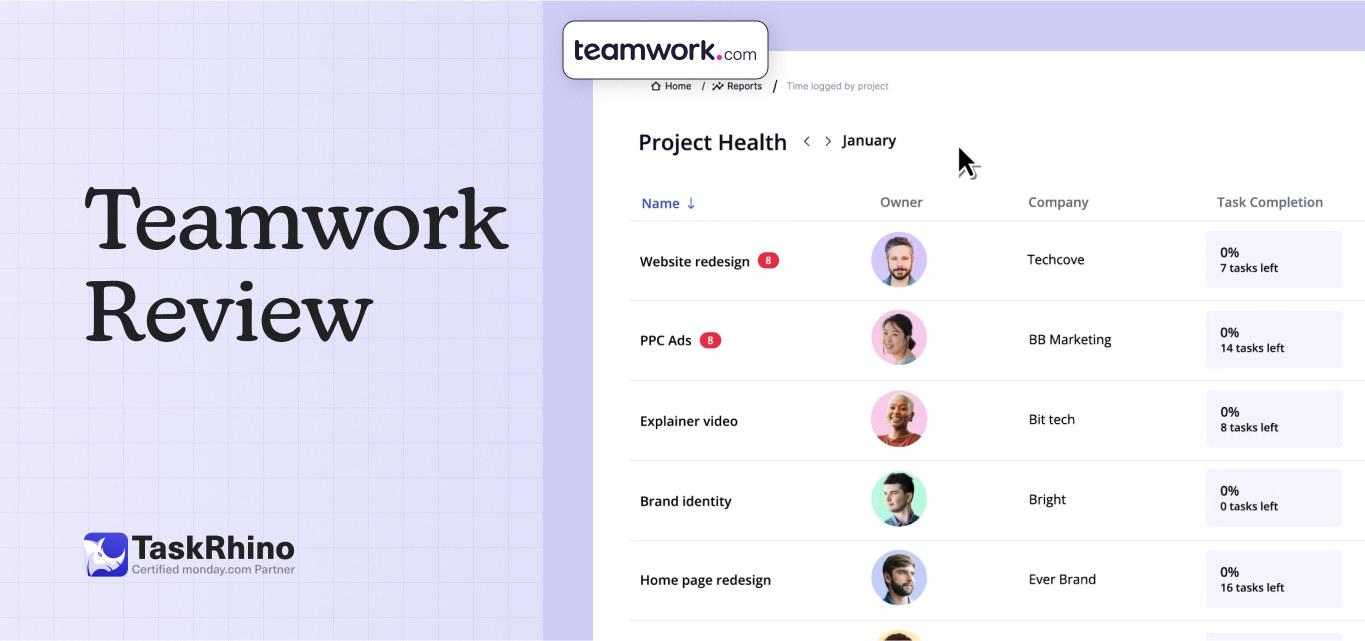
Teamwork Review: The Ultimate Tool for Efficient Project Management
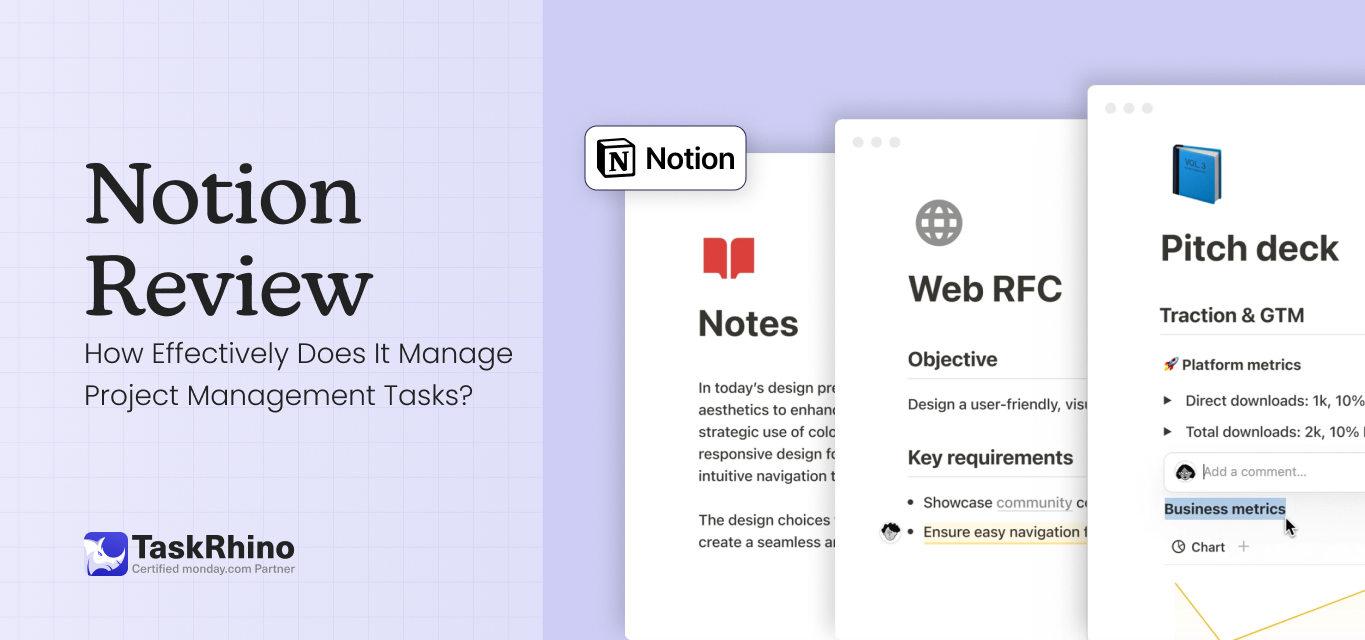
Notion Review: How Effectively Does It Manage Project Management Tasks?

Asana Review 2025: Complete Features, Pricing & User Experience Analysis
