
Trello vs monday.com: Complete Comparison Guide 2025
Summary: Deciding on a project management tool that suits your business can be confusing. This blog compares the two most popular tools, monday.com vs. Trello, to help you choose the one that best suits your needs.
Are you constantly battling poor resource management, struggling to keep track of deadlines, or feeling overwhelmed by disorganized tasks and team communication?
If so, your business clearly needs robust project management software. But with numerous options available, choosing the right tool can be daunting.
Two popular platforms that often top the list are monday.com and Trello. Both are widely used and highly rated, but they offer distinct approaches to organizing tasks, collaborating with team members, and streamlining workflows.
monday.com, a versatile work operating system, has gained popularity for its comprehensive feature set and customizable interface. It’s known for handling complex projects and offering advanced analytics. On the other hand, Trello, with its intuitive Kanban-style boards, has long been a favourite for its simplicity and ease of use, making it particularly appealing for smaller teams and straightforward projects.
This comparison will delve into the strengths, limitations, and key features of both monday.com and Trello. We’ll explore their pricing structures, user interfaces, integration capabilities, and overall suitability for different teams and projects.
How We Analyzed and Compared Both These Platforms?
To compare monday.com and Trello, we conducted a detailed analysis focusing on user reviews and feature sets. We gathered user feedback and ratings from G2 and Capterra to ensure a balanced perspective. In this blog, we evaluate key features of both platforms, including task management, collaboration tools, integrations, customization options, and customer support, to provide a comprehensive comparison.
A Quick Feature Comparison
Let’s take a look at a side-by-side comparison between monday.com and Trello. These popular project management tools offer different features and functionalities to suit various business needs
| Features | ||
| Gantt Chart | Yes | No (requires third-party Power-Up) |
| Workflow Management | Multiple project views available | Primarily Kanban board-based |
| Time Tracking | Built-in time tracking available | Available through third-party integration |
| Portfolio Management | Built-in feature available | Not available natively |
| Customization | Highly customizable | Limited customization available |
| Collaboration | Whiteboard, @mentions, real-time document editing | @mentions, card comments |
| Integration | 200+ integrations available | Available via Trello Power-Ups |
| Reporting | Detailed data-driven reports and analytics | Limited metrics and dashboards |
| Communication | Help center, community forum, live chat, phone | Help center, community forum, email |
| Pricing | Starts at $9 | Starts at $5 |
| Rating | 4.7 Star | 4.4 Star |
| Try monday.com |
In-detail Feature Comparison to Decide The Right Software
We will explore each feature of ClickUp and monday.com in detail. This section covers key aspects of both tools, helping you make an informed decision based on your specific needs.
1. Kanban Board
 |  |
| Dashboard: Create customizable dashboards with 25+ drag-and-drop widgets, offering versatile project views. | Dashboard: Primarily Kanban-style boards with lists and cards for visualizing project progress. |
| Visual Appeal: Clean and intuitive interface with customizable colour coding. | Visual Appeal: Highly visual and appealing boards, resembling a digital canvas with colourful Post-it notes. |
| Task Management: Part of a broader set of customizable workflows for managing complex projects. | Task Management: Simple and effective task management using a card-based system; Gantt charts available through Power-Ups. |
| Resource Management: Advanced tools for tracking resources across projects, including time tracking and resource allocation. | Resource Management: Basic resource management through card assignments and labels |
| Customization: Highly customizable with multiple project views (27+) and extensive automation options. | Customization: Customizable through Power-Ups, but more limited in native features. |
2. Ease of Use
 |  |
| Onboarding Process: Requires initial setup and configuration; offers guided tutorials. | Onboarding Process: Minimal setup is needed; users can start immediately. |
| Feature Discoverability: Rich features set can be overwhelming; may require exploration | Feature Discoverability: Core features are immediately visible and accessible |
| Mobile Experience: Full-featured mobile app, but can feel complex on smaller screens | Mobile Experience: Streamlined mobile app, optimized for on-the-go use |
| Keyboard Shortcuts: Extensive keyboard shortcuts for power users | Keyboard Shortcuts: Limited but intuitive keyboard shortcuts |
| User Permissions: Granular control over user roles and permissions | User Permissions: Straightforward board-level permissions |
| Search Functionality: Advanced search with multiple filters | Search Functionality: Basic search with limited filtering options |
| Template Library: Extensive template library for various industries and use cases | Template Library: Limited template options focused on board layouts |
3. Integration
 |  |
| Total Integrations Listed: Over 200 integrations, including popular tools like Slack, Gmail, Microsoft Teams, GitLab, MailChimp, Excel, Outlook, and DocuSign. | Total Integrations Listed: Over 195 integrations, including popular tools like Google Docs, Slack, Jira, Microsoft Teams, and Gmail. |
| Integration Tools: Allows multiple developers to upload their configurations, offering flexibility in customization and integration options. | Integration Tools: Similarly allows multiple developers to upload their own configurations, ensuring a wide range of integration possibilities. |
| Power-Ups (Add-ons): This does not offer Power-Ups but provides integrations directly. | Power-Ups (Add-ons): Features Power-Ups, which are add-ons that enhance functionality, such as importing CSV/Excel files and adding team voting capabilities. |
| Unlimited Integrations from Free Plan: Limits the number of integration actions you can use monthly based on the plan, which might restrict usage for teams with extensive integration needs. | Unlimited Integrations from Free Plan: Offers unlimited integrations starting from the free plan, making it more suitable for small teams requiring extensive connectivity without additional costs. |
| Special Integrations: Includes specific integrations like Microsoft Office 365 and Canva, which are beneficial for teams using these tools and not available on Trello | Special Integrations: Does not offer special integrations like Microsoft Office 365 and Canva, focusing instead on a broader range of general integrations. |
| Ease of Integration Setup: Requires some initial configuration but offers guided setup | Ease of Integration Setup: Simple one-click installation for most power-ups |
4. Native Time Tracking
| Native Time Tracking: Built-in time tracking is available starting from the Pro plan. | Native Time Tracking: No native time tracking; relies on external integrations. |
| External Integrations for Time Tracking: Third-party integrations are required for plans below the Pro level. | External Integrations for Time Tracking: Requires third-party apps like Toggl or Harvest for time tracking. |
| Ease of Use: Time can be recorded directly on tasks within the platform (Pro plan and above). | Ease of Use: Requires signing up for and setting up additional tools for time tracking. |
| Workflow Continuity: Seamless workflow continuity with built-in time tracking (Pro plan and above) | Workflow Continuity: Potential complexity in workflow continuity and data syncing due to reliance on external apps |
5. Customization
 |  |
| Customization Level: Highly customizable to fit complex workflows. Allows extensive tailoring of columns, views, and statuses. | Customization Level: Less customizable, primarily uses a standard Kanban board layout with some flexibility through Power-Ups. |
| Variety of Views: It offers multiple views, including Kanban, Gantt charts, calendar, timeline, and workload views. Each view can be customized and saved. | Variety of Views: There is a Kanban board view, with additional views available through Power-Ups. |
| Adaptability to Team Needs: Can be extensively tailored to meet specific team needs, making it suitable for complex projects and diverse workflows. | Adaptability to Team Needs: Suitable for simpler project management tasks, with adaptability through Power-Ups. |
| Access to Advanced Features: Some advanced customization features and views are available only in higher-tier plans. | Access to Advanced Features: The free plan offers core features, with additional functionalities available through Power-Ups. |
| Support for Different Work Styles: This tool supports various work styles with different views and customization options. It is ideal for teams with diverse project management needs. | Support for Different Work Styles: Best for teams that prefer a simple, visual approach to task management, with the flexibility to add features as needed. |
Expert monday.com Consulting Services
Guiding your monday.com journey from implementation, training, support, and more…
6. Customer Support
 |  |
| Support Availability: Offers 24/7 support for all paid plans. Premium support for Enterprise customers. | Support Availability: Offers tiered support based on subscription level. |
| Support Channels: Multiple channels, including live chat, email, and phone support. | Support Channels: Limited channels, primarily through a contact form and community forum. |
| Priority Support: Prioritized support is based on plan size; premium support is available at the Enterprise level. | Priority Support: It varies by plan: basic support for the free plan, business-hours support for the Standard plan, and 24/7 support for the Premium and Enterprise plans. |
| A dedicated customer relationship manager is available for the enterprise plan, providing direct access to a dedicated manager. | Dedicated Customer Relationship Manager: Not available. |
| Ease of Access: Encourages communication with multiple departments, including direct channels to the C-suite for feedback. | Ease of Access: Basic contact form and community forum, with more comprehensive support for higher-tier plans. |
| Help Center Resources: Comprehensive help center with resources, webinars, and community interaction. | Help Center Resources: Support section with documentation, resources, and community forum. |
7. Security
 |  |
| Two-Factor Authentication: Yes | Two-Factor Authentication: Yes |
| HIPAA Compliance: Available in Enterprise plan | HIPAA Compliance: Not available |
| Suitability for Large Enterprises: High | Suitability for Large Enterprises: Limited |
| Data Encryption: At rest and in transit | Data Encryption: At rest and in transit |
| SOC 2 Compliance: Yes | SOC 2 Compliance: Yes |
| User Permissions: Granular control over user roles and permissions | User Permissions: Board-level permissions |
| Single Sign: n-On (SSO): Available in higher-tier plans | Single Sign-On (SSO): Available in Enterprise plan |
| Data Residency Options: Available for Enterprise customers | Data Residency Options: Limited options |
8. Pricing Plans
| Pricing Plan | ||
|---|---|---|
| Basic/Standard | $9 Price (per seat/month, billed annually) | $5 Price (Per user/month, if billed annually) |
| Standard/Premium | $12 Price (per seat/month, billed annually) | $10 USD (Per user/month, if billed annually) |
| Pro/Enterprise | $19 Price (per seat/month, billed annually) | $17.50 USD (Per user/month, if billed annually) |
| Enterprise | Contact Sales | N/A |
How is monday.com better than Trello?
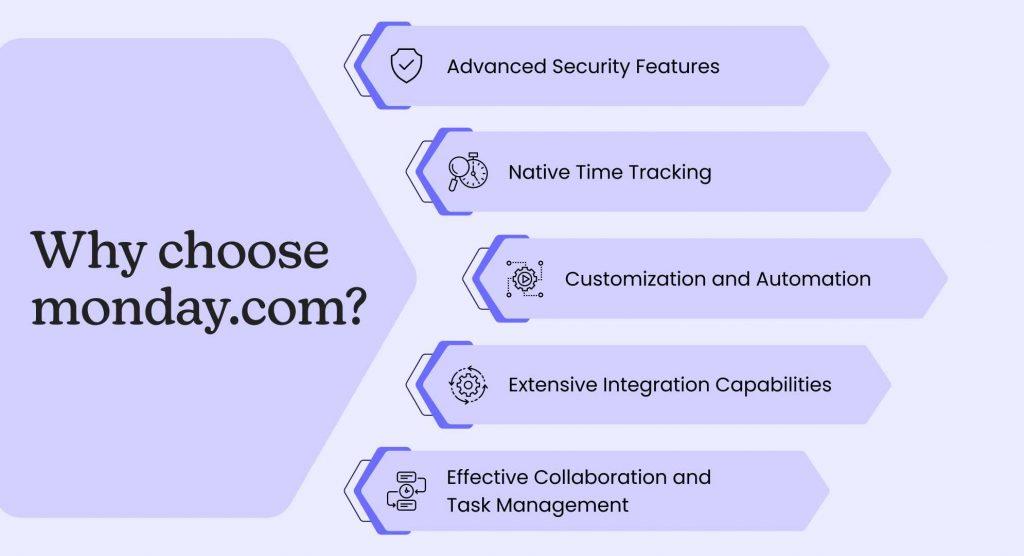
While both monday.com and Trello are robust project management tools, monday.com offers several advantages that make it more suitable for complex workflows and larger teams:
1. Advanced Security Features
Among Trello alternatives, monday.com stands out for offering more comprehensive security across all its plans, ensuring your data is protected regardless of your chosen tier. While Trello provides only basic security features in its lower-tier plans and has faced notable data breaches, monday.com offers advanced security options such as two-factor authentication, single sign-on (SSO), and SOC Type II compliance.
For businesses that prioritize data security, monday.com is the clear winner.
2. Customization and Automation
monday.com excels in customization and automation, allowing you to tailor the platform to fit your team’s unique workflows. Its boards are highly visual and intuitive, enabling you to create custom workflows, automation, and templates to streamline your processes.
This level of customization is particularly beneficial for teams managing projects that require more than just Kanban boards.
3. Native Time Tracking and Project Views
Unlike Trello, which relies heavily on third-party apps for time tracking, monday.com offers native time-tracking tools starting from its Pro plan. This feature allows teams to track time directly within the platform, providing seamless integration and reducing the need for additional tools.
Additionally, monday.com offers a variety of project views, including Gantt charts, calendar views, and workload views, giving you multiple ways to visualize and manage your projects.
4. Extensive Integration Capabilities
monday.com boasts a wide range of integrations with popular third-party apps such as Zoom, Canva, and Office 365, which Trello does not offer. These integrations enhance the platform’s functionality and make connecting with the tools your team already uses easier.
This comprehensive integration capability ensures that monday.com seamlessly fits into your existing tech stack.
5. Effective Collaboration and Task Management
monday.com provides collaboration features, allowing team members to comment on tasks, attach files, assign responsibilities, and set due dates.
This promotes transparency and communication within your team, ensuring everyone is on the same page.
Trello vs monday.com: Which is the Best Project Management Software?
Strong management, cost efficiency, and comprehensive solutions all point to one conclusion: monday.com is the leading project management software. In the race between Trello vs. monday.com, both come with their features and limitations.
Which is best for you? It depends on your requirements.
Go for Trello if you –
- want kanban boards to manage simple projects.
- are looking for a PM tool for limited team members.
- don’t need extensive customization or integration.
However, go for monday.com if you-
- need to manage multiple projects.
- are looking for ultra-customizable tools.
- want multiple project views and advanced project management software.
- need a dedicated customer success manager to help you with your issues 24/7.
Ultimately, the choice between Trello and monday.com depends on your specific project management needs and the size and complexity of your team.
Also Read
ClickUp vs monday.com: Top Project Management Tool
Frequently Asked Questions
Who is Trello best for?
Trello is an excellent solution for small teams, freelancers, and those with limited budgets. Its free and lower-tier plans provide significantly more features than monday.com. With its intuitive Kanban boards, Trello offers the best oversight for workflow and workload at a glance.
What is better than Trello?
monday.com is ideal for large teams, cross-departmental project management, and highly customized workflows. The platform supports unlimited boards and offers key integrations that Trello doesn’t, such as Zoom, Canva, and Office 365. If these applications are essential to your work, monday.com is the best choice for your team.
Can monday.com integrate with Trello?
You can now integrate your Trello workflow with your monday.com account and import the Trello board into your monday.com account. Connect Trello with monday.com, and you can benefit from both Trello’s simplistic approach to project management and monday.com’s advanced features.
Do big companies use monday.com?
Yes, many big companies also use monday.com to manage their projects efficiently and effectively. monday.com has over 225,000 customers using the tool to manage projects and their team members. These companies include Coca-Cola, Canva, Oxy, and more.
Which is better monday.com or Trello?
Trello is apt for teams that wish to use Kanban boards and take a simplistic approach to project management. However, monday.com offers advanced and better features, including automation, integration, customization, and more. While Trello is a good option for freelancers and small organizations, monday.com is compatible with mid- and large-size enterprises.
Editor's Choice

Asana vs monday vs Trello: Complete Comparison Guide 2025
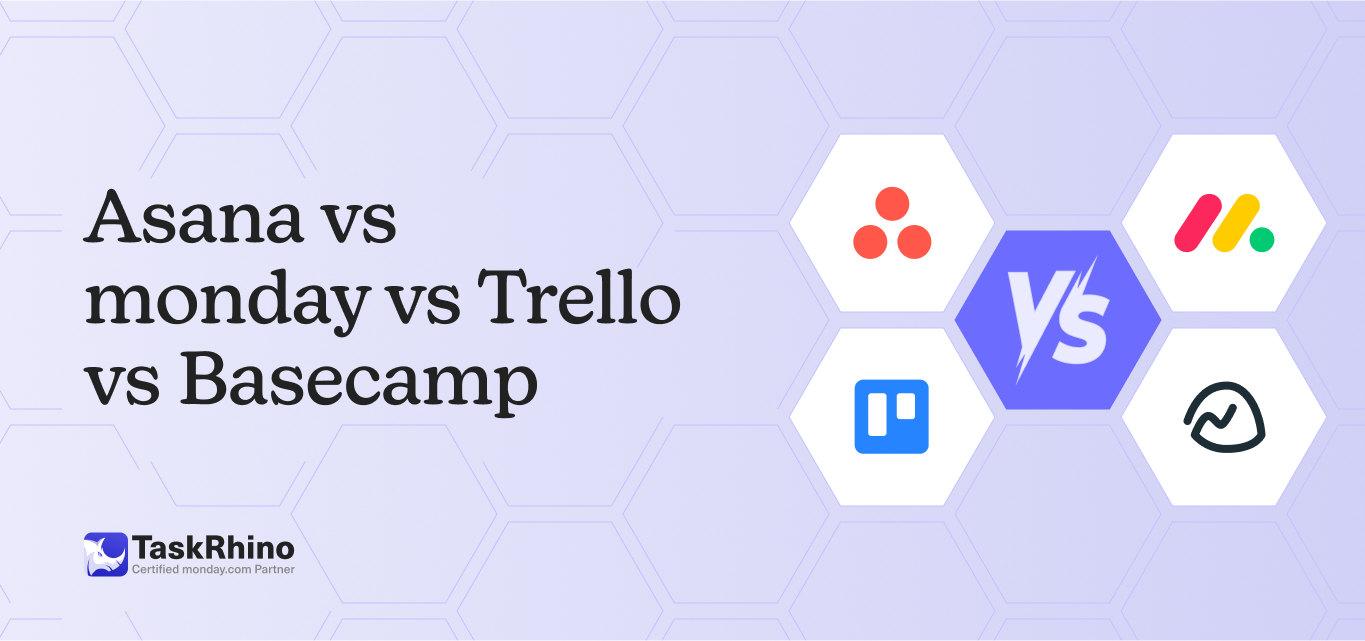
Asana vs Monday vs Trello vs Basecamp: Complete 2025 Comparison Guide
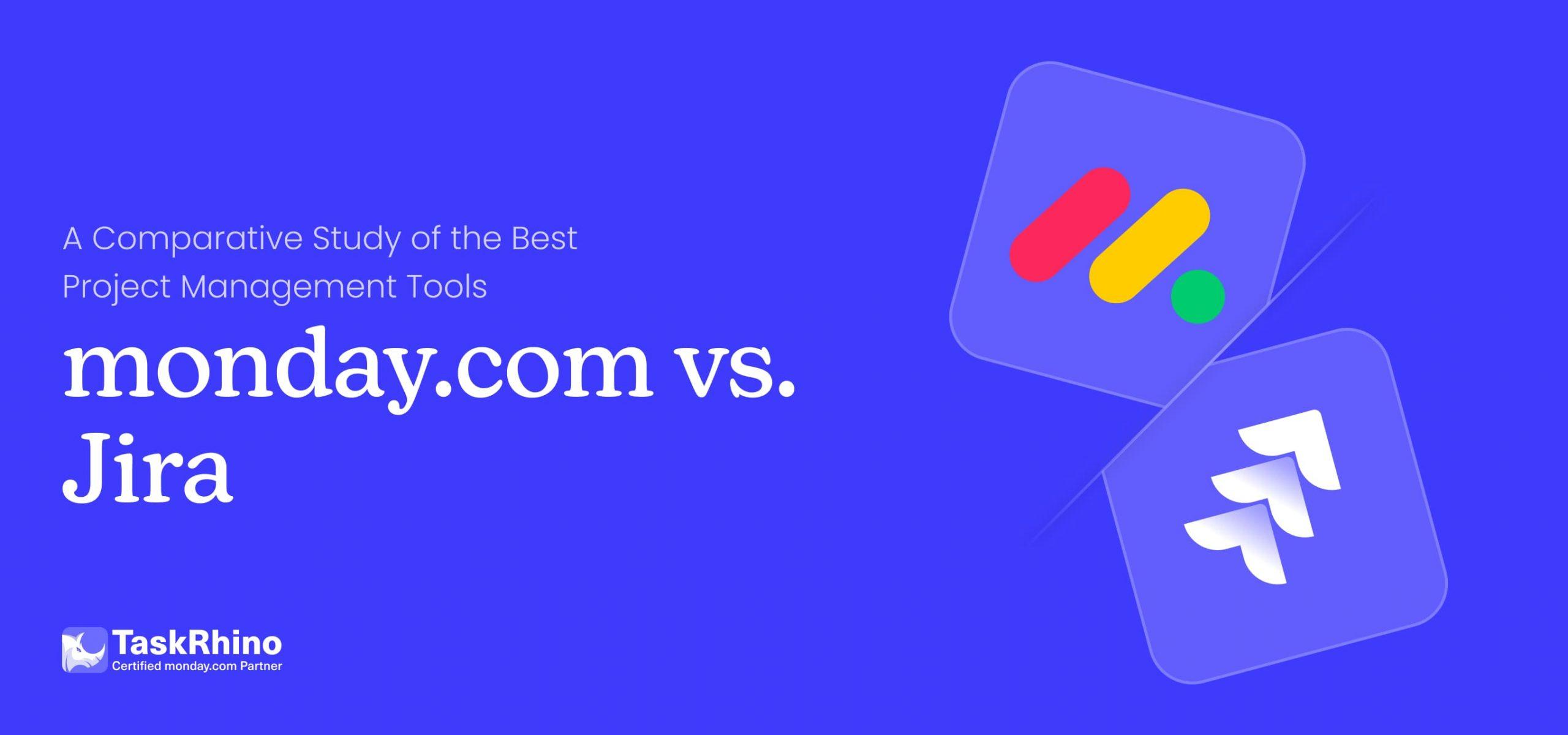
monday vs Jira 2025: Complete Feature Comparison & Decision Guide
